Almost everyone edits photos before uploading them to social media. In fact, because of the demand, the market share of photo editing software is set to increase by $394.39 million by 2024.
But aside from editing selfies, what other editing can you do to make your photos pop? What software can you use? And what photo editing tips are there that can improve your editing skills?
If you are taking mediocre photographs and want to know how to elevate yourself in the game, keep reading as we lay out some tips and classic editing techniques to get you started.
- Reclaim Highlights and Shadows
Often when one is shooting on the fly, the settings aren’t perfectly correct, and you can end up with blown-out highlights or underexposed shadows. However, editing photos using software like Adobe Lightroom allows you to reclaim your highlights as effortlessly as sliding the brightness bar to the right.
You can do the same with the shadows using the appropriate slider, but be careful when using this tool. Too much reclaimed can have shadows looking washed out or highlights turning a pallid grey color. But when used, the perfect amount can bring out shadows where you need them lifted, like under the chin or around the neck area, if shooting portraits, for example.
Using the highlights slider, you can tone down the luminosity, making your highlights more natural to the eye. Remember, editing software can’t bring back pixels where none exist.
- Watch Your Background
While we would all love perfect shots straight out of the camera every time, this is unfortunately not the case. Sometimes there is something you don’t notice when you’re shooting and only see it in post-production while you’re editing. Fortunately, some tools can make fixing issues like this a lot easier.
Background removal for Photoshop doesn’t have to be complicated. If you’re using a program like Adobe Photoshop, the process is even more straightforward. For example, let’s imagine you have an image of someone standing in a field, and you want a clear sky. However, once at your PC, you notice a couple of birds flying in the background.
Follow these easy steps to use:
- Select the lasso tool and draw a circle around the birds you want to be removed
- Right-click inside the circle and select the Fill option
- Select the Content-Aware in the drop-down menu and apply it
If the Fill picture editing tool isn’t working, make sure you have the correct layer selected and need to change it. You can also create a backup copy of the background layer if you want to come back to it at any stage.
- Get Technical With Dodge and Burn
You may have heard “Dodge and Burn” referenced when looking into skin retouching photoshop tips, and there’s a good reason. Dodge and Burn tools enable you as the editor to manually tweak various areas of your photo, depending on where you need it.
For example, you can add beautiful depth to hair using the Burn tool, set at a low effect. It will create deeper shadows allowing you to achieve a more realistic photograph with depth.
You can do the same with the Dodge tool. Use this to bring out highlights in the model’s hair or enhance the eye’s catchlights. However, be careful not to overdo it, so it looks obvious. You still want to keep it natural.
What Are Your Favorite Photo Editing Tips?
Photo editing can be a lot of fun, especially if you don’t use it as a way to alter your appearance too much (you have to love yourself for yourself, after all). However, we can get lost in a world of fake reality, so use your photo editing skills wisely. Use the photo editing tips we gave you to take your photography to the next level and see the improvement a few choice edits can make.
We have many more just like this article in our Technology category if you’ve enjoyed this post. So go check them out so you don’t miss anything.


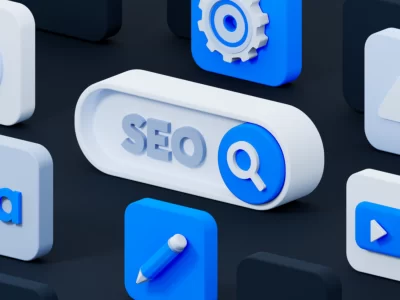








Comments