Are you soon to trade in your old iPhone for an upgrade? Or maybe you’re hoping to sell it for some extra cash?
Either way, it’s essential to remove all your information before you give up your iPhone. To understand how to completely erase data on an iPhone, read our short guide below.
Backup Your iPhone
Before you do anything drastic, it’s a good idea to back up your iPhone. Apple’s cloud-based storage service, iCloud, can automatically create a backup if the phone is charging and connected to wifi. Yet, a manual backup is recommended to ensure it’s completely up-to-date.
Take care that the iPhone backup is complete before you continue. Before erasing your data, you should move your Authenticator apps to your new phone. It can cause a big headache to be locked out of online accounts protected by two-factor authentication (2FA).
Now would also be an opportune moment to deactivate services and log out manually. Data erasing can be done directly on your phone or using a computer.
Erase Data on Your iPhone
Now you want to perform a factory reset of your iPhone to wipe all the data. Follow these simple steps to complete the process.
- Launch the “Settings” app from the home screen.
- Select “General.”
- Scroll down and select “Reset.”
- Select “Erase All Content and Settings” and then tap “Erase Now.”
- When prompted, enter your passcode to erase iOS data.
The process should not take more than a couple of minutes, and then the iOS welcome screen will appear on your iPhone. Your data is now erased, and you can safely recycle your iPhone.
At this point, you can sell or trade your device – or choose to restore it from a different backup.
Erase Data Via Computer
Alternatively, you may prefer to erase your iPhone data from a Macbook or computer. This is the way for anyone unable to open the “Settings” app on their iPhone.
On a Macbook, connect the device with a cable. Select your iPhone, click “General” at the top, and then select “Restore iPhone.” Follow the on-screen instructions to complete the process.
On a Windows PC, connect the device with a cable. Select “iPhone” on the top left of the iTunes window, click “Summary,” and then select “Restore iPhone.” Follow the on-screen instructions to complete the process.
If you’re struggling or would prefer a more professional job, data erasure by Certus offers customers a superb remote wiping service.
That’s Your Guide Complete
Don’t underestimate the importance of data security. Everyone has all types of sensitive information on their devices, and that’s why you must be careful to erase data on your iPhone before getting rid of it.
Follow the simple guide detailed above, and you’ll be good to go in no time.
Did you find the information in this article helpful? Well, don’t leave our site before browsing more high-quality technology blogs.


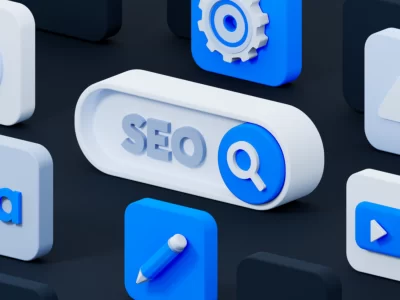








Comments